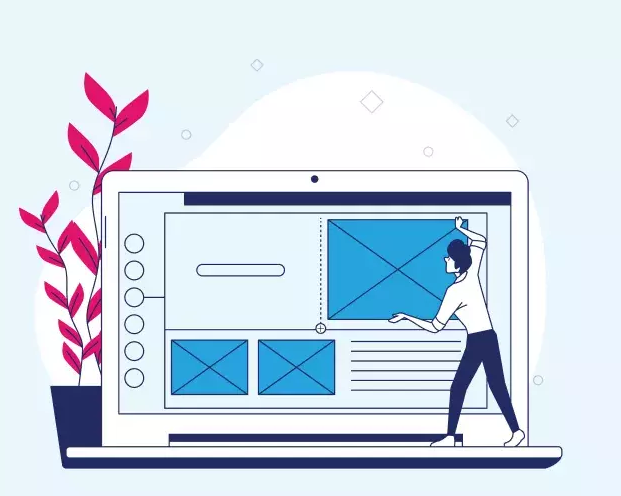
Images are an integral part of web design, contributing to the visual appeal of a website. In Drupal 9, managing and optimizing images is made easy through the concept of "Image Styles." These styles allow you to resize, crop, and adjust images to match your site's design and layout. In this guide, we'll delve into the world of Image Styles, explaining what they are, how to create them, and why they are essential for delivering a seamless visual experience to your website visitors.
Understanding Image Styles in Drupal 9
1. What Are Image Styles?
In Drupal 9, an Image Style is a pre-defined set of image manipulations that can be applied to images when they are displayed on your site. These manipulations can include resizing, cropping, scaling, and applying various effects. Image Styles are defined in the Drupal administrative interface and can be applied to any image field.
2. Why Are Image Styles Important?
Image Styles are essential for several reasons:
- Responsive Design: They allow you to create images optimized for different screen sizes, ensuring that your site looks great on various devices.
- Improved Performance: By generating multiple image variants in advance, you reduce the load on your server and accelerate page loading times.
- Consistent Branding: You can apply uniform styling to images, maintaining a cohesive visual identity across your website.
Creating Image Styles
3. Creating a New Image Style
- Navigate to "Admin > Configuration > Media > Image Styles."
- Click "Add Image Style" to create a new style.
Provide a name and description for your style.
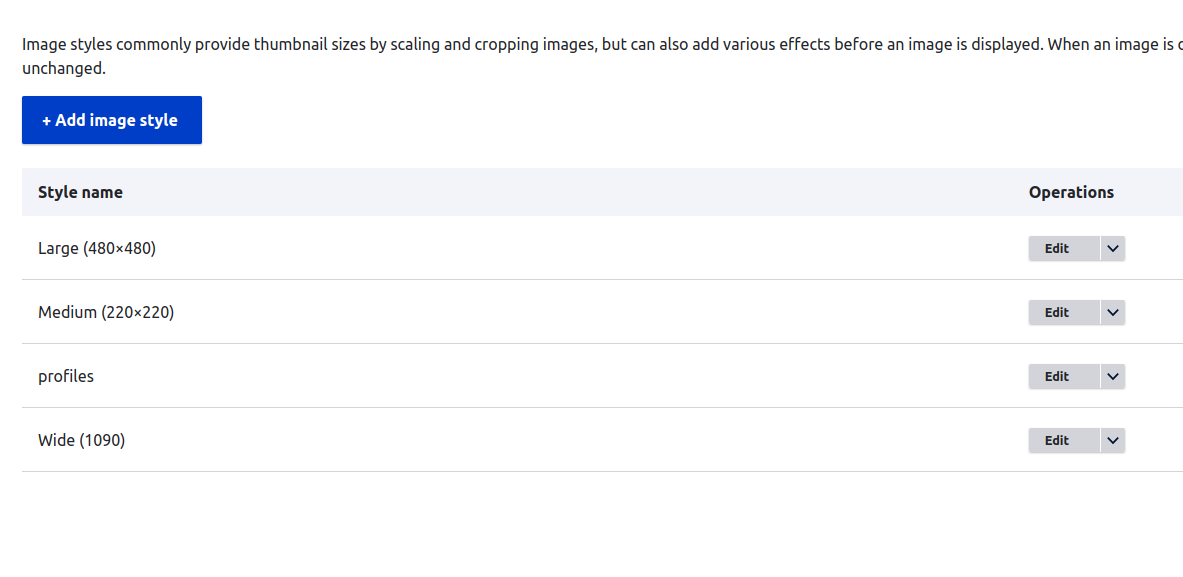
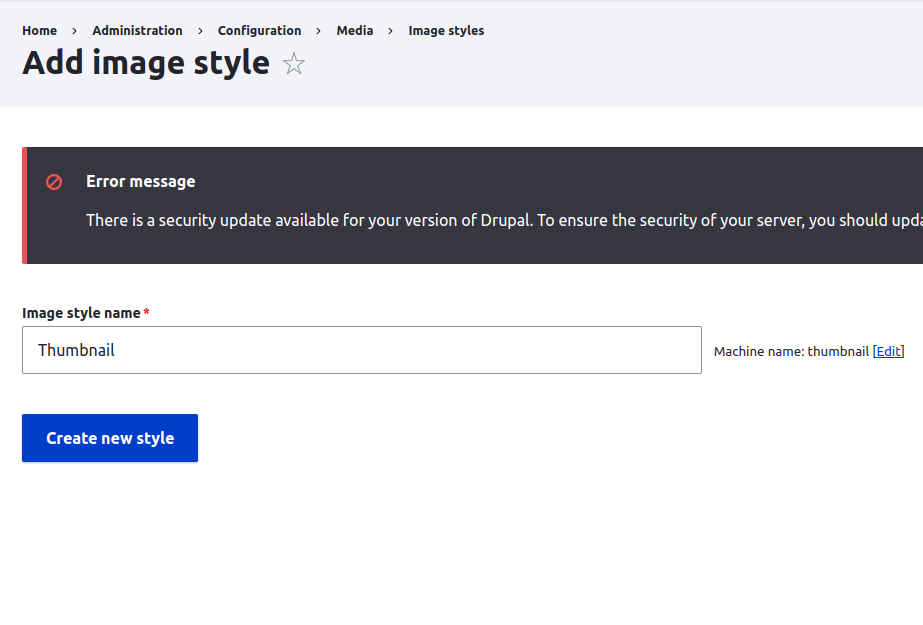
4. Adding Effects to Image Styles
- Select the "Effects" tab in your new Image Style.
- Add effects such as "Scale" or "Crop" to customize the image manipulation.
Example: Creating a Thumbnail Image Style
Let's create a simple example of a "Thumbnail" Image Style that resizes images to 200x200 pixels.
- Name your Image Style "Thumbnail."
- Under the "Effects" tab, add the "Scale" effect.
Configure the "Scale" effect to set the width and height to 200 pixels.
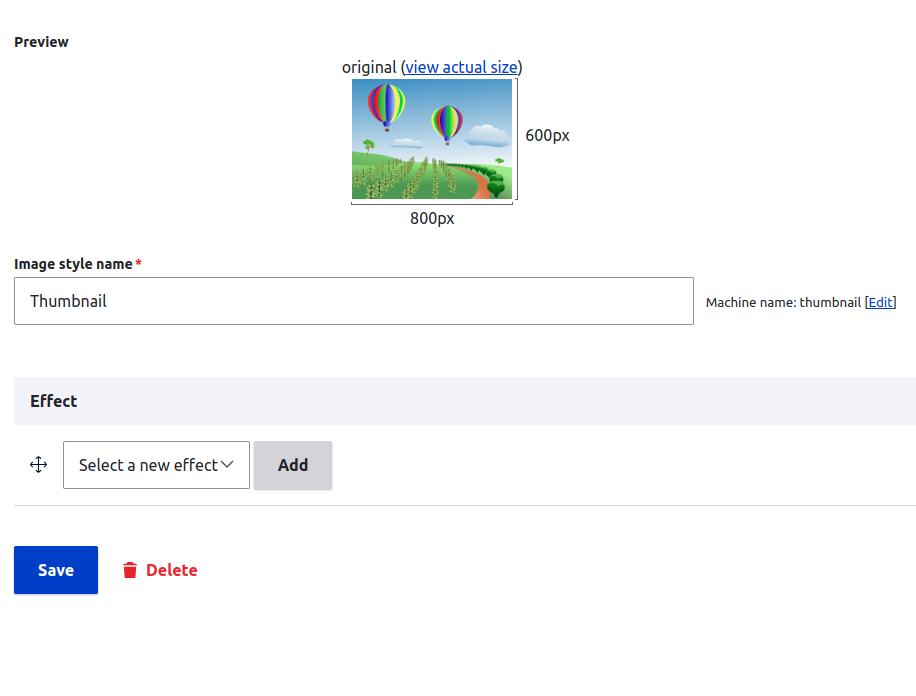
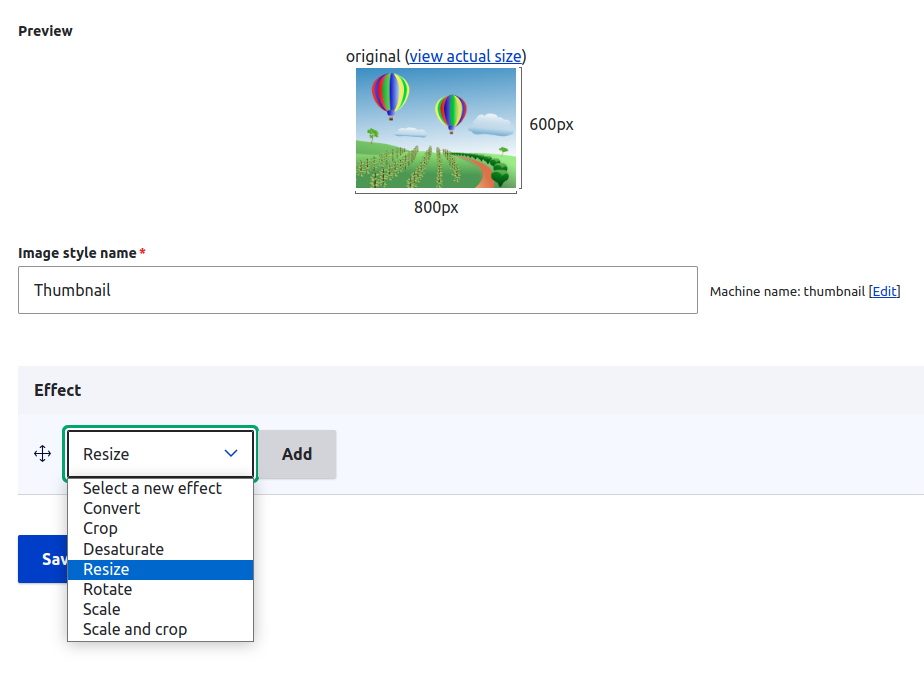
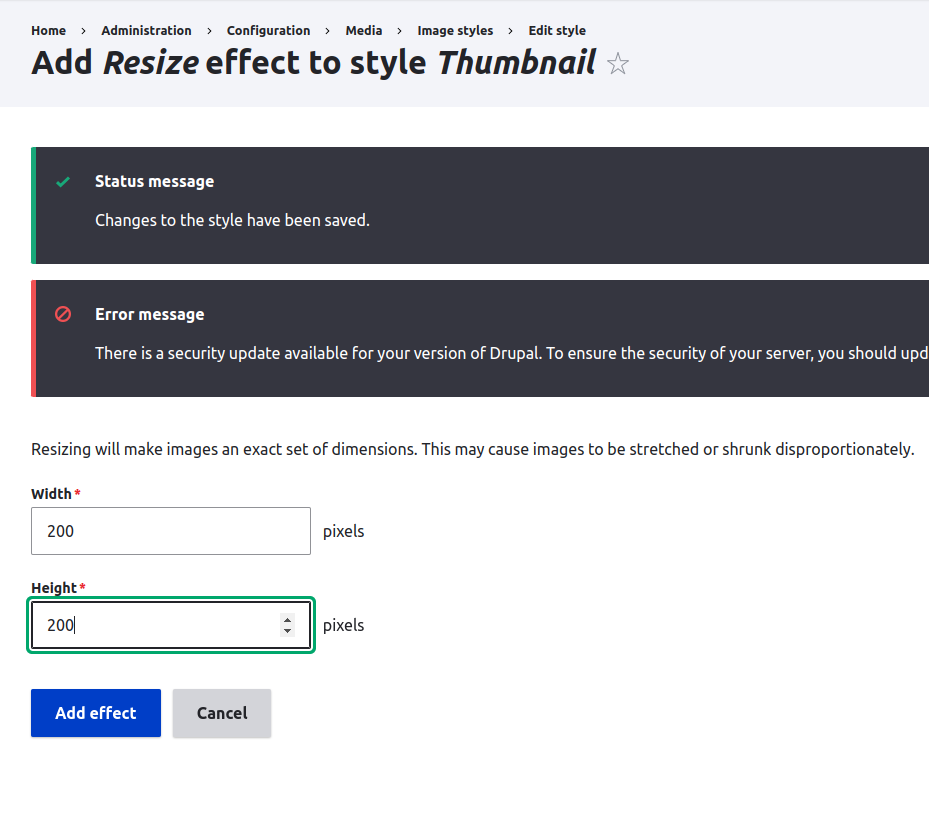
Using Image Styles in Content Types
5. Applying Image Styles in Content Types
- When configuring an image field within a content type, you can choose an Image Style for the display settings. This allows you to specify how images should be displayed when used in that content type.
Example: Using the Thumbnail Image Style
In a content type, when you add an image field and set the "Image Style" to "Thumbnail," any images uploaded using that field will be automatically resized to 200x200 pixels when displayed.
Conclusion:
Image Styles in Drupal 9 are a fundamental component for managing and optimizing images on your website. They ensure that your visual content is responsive, consistent, and loads quickly, enhancing the user experience. By creating and applying Image Styles to your content types, you can control how images are displayed, making your site visually appealing and user-friendly.
Add new comment