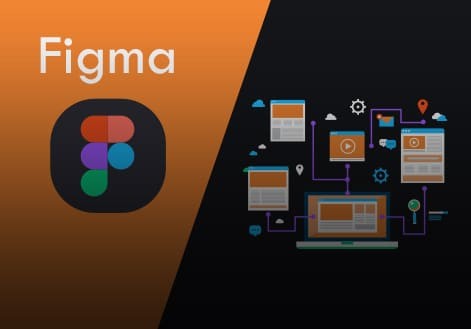
Staying organized in Figma and maximizing collaboration are crucial for efficient design and development workflows. Figma is a powerful tool for design collaboration, and here are some tips to help you stay organized and make the most of its collaboration features:
- Use Frames and Pages:
- Organize your design into frames, which are like artboards in other design tools. Each frame can represent a different screen or section of your project.
- Use pages to group related frames together. For example, you can have separate pages for different sections of a website or app.
- Layer Naming and Organization:
- Give meaningful names to layers, frames, and groups. Clear and descriptive names make it easier for your team to understand the structure.
- Utilize the layer panel to organize and arrange layers logically. Use folders and nesting to create a hierarchy.
- Version History:
- Figma maintains a version history of your files. Use this feature to keep track of changes and revert to previous versions if needed.
- Add descriptions or comments when creating new versions to provide context about what changed.
- Style Libraries:
- Create and maintain a style library for consistent use of colors, typography, and components. Shared styles and components can be updated across the entire project when changes are made.
- Share libraries with your team to ensure design consistency.
- Comments and Annotations:
- Use comments and annotations to communicate with team members or stakeholders directly on the design canvas. Mention specific users to notify them.
- Encourage feedback and collaboration by discussing design decisions within the Figma file.
- Collaborative Editing:
- Figma allows real-time collaborative editing. Multiple team members can work on the same file simultaneously.
- Utilize multiplayer cursors to see where others are working in real-time and avoid conflicts.
- Prototyping and User Flows:
- Create interactive prototypes to demonstrate the user flow and interactions. Link frames together to simulate user journeys.
- Share prototypes with stakeholders for feedback and testing.
- Permissions and Sharing Settings:
- Set clear permissions for team members or external collaborators. Define who can view, edit, or comment on the file.
- Use shareable links to give access to specific versions or components.
- Design System Documentation:
- Document your design system, including guidelines for typography, colors, spacing, and component usage. This ensures everyone follows a consistent design language.
- Plugins and Integrations:
- Explore Figma plugins and integrations that can enhance your workflow, such as design handoff tools, code generation, and collaboration platforms.
- Training and Onboarding:
- Ensure that your team members are familiar with Figma's features and best practices through training and onboarding sessions.
- Regular Backups:
- Regularly back up your Figma files to prevent data loss. Figma has an "Export" feature that allows you to download a local copy of your designs.
By implementing these strategies, you can stay organized in Figma and create a collaborative environment that streamlines the design and development process. Effective communication and teamwork are key to maximizing the benefits of Figma's collaborative capabilities.
Add new comment